
What is SOS Mode?
SOS Mode, also known as Emergency SOS, is a feature designed for emergencies that allows users to quickly call emergency services or alert designated contacts. Its primary purpose is to ensure safety by enabling quick access to help when the user is in distress or unable to communicate effectively.
How can SOS Mode be triggered?
SOS Mode can be triggered in several ways depending on the device and its settings. Here are common scenarios:
1. Accidental activation:- Many smartphones have a specific combination of buttons that can accidentally trigger SOS Mode. For example, rapidly pressing the side button and the volume button on an iPhone activates the feature. Android devices may have similar button combinations or gestures.
2. Settings configuration:- Users can enable SOS Mode through the device’s settings. Once activated, the phone may enter SOS mode based on preset conditions, such as holding down certain buttons or swiping gestures performed during emergencies.
3. Network Issues:- Sometimes, a phone will display SOS mode when it cannot connect to a network. This can occur in areas with limited or no coverage, leaving the device unable to make normal calls but still allowing emergency calls to 911 or equivalent services.
4. Software Glitches:– Sometimes, software bugs or glitches can accidentally put a phone into SOS mode. An unresponsive app or a failed update can cause this condition.
5. Battery Power:- A low battery condition can sometimes cause the phone to restrict services, showing the SOS mode prompt, especially if it is unable to locate a nearby cell tower.
Conclusion Understanding What SOS Is Knowing how the mode is triggered helps users identify when they are in this situation and how to resolve it. Being aware of both accidental and intentional activations can prevent frustration and ensure users maintain control of their devices in emergencies.
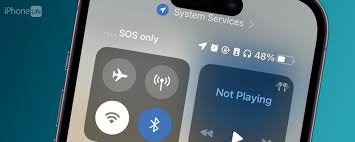
Introduction
S.O.S. mode on your phone can be a useful feature, but it can also be frustrating when you accidentally find your device stuck in this emergency-only mode. It usually starts when there is a network problem, a software glitch, or even a setting accidentally enabled. Whether you are traveling in an area with poor reception or experiencing a temporary bug, knowing how to exit S.O.S. mode will help you regain normal functionality. In this guide, we will walk you through the steps to resolve this issue and get your phone back to working as usual.
Step 1: Understand SOS Mode
SOS mode is a feature designed for emergencies, allowing you to make calls or send messages even when you don’t have a regular network connection. The feature can activate automatically when your phone detects limited or no signal and may limit your phone’s functionality to emergency services only.
It’s important to note that the way SOS mode behaves may vary depending on your device:
iPhones: Typically, SOS mode is activated when there’s no signal, or if you accidentally press the side button. iPhones will show the red SOS slider and may attempt to make an emergency call.
Android phones: Like iPhones, Android devices will enter SOS mode in poor signal conditions, often prompting the phone to display a “No Service” message or automatically dial emergency services.

Step 2: Check Your Phone’s Signal
Before delving into Settings, make sure your phone has enough signal strength. SOS mode can activate when your network connection drops or becomes weak. Here’s what you can do:
Move to an area with better reception: Try moving to an open area where there is a clear line of sight to the cell towers.
Enable Airplane mode: Sometimes, switching on Airplane mode and then turning it off can reset your network connection.
Check if other apps are working: If apps like messaging or browsing are also not working, it’s probably a signal issue
Step 3: Restart Your Phone
Sometimes, your phone needs a quick restart to fix network connectivity issues or glitches that may be causing SOS mode. Here’s how to restart different devices:
iPhone (without a Home button) Press and hold the Side button along with the Volume button, then swipe to power off.
iPhone (with a Home button) Press and hold the Top or Side button until the “Slide to Power Off” slider appears.
Android phones: Press and hold the Power button until the Restart option appears, then choose “Restart” or “Reboot.”
A restart can help your phone refresh its connection to the network and clear any temporary software bugs.
Step 4: Disable SOS Mode
If the problem persists after a restart, you may need to turn off SOS mode manually.
For iPhone:
Open Settings.
Scroll down and select Emergency SOS.
Disable the Auto Call toggle if it is on.
For Android phones:
Open Settings.
Scroll down and tap Safety & Emergency.
Disable Emergency SOS or any other settings related to emergency calling.

Step 5: Update Carrier Settings
Sometimes, the problem may stem from outdated carrier settings, which can cause connectivity issues. Here’s how to check for updates:
iPhone:
Go to Settings > General > About.
If a carrier settings update is available, you’ll see the option to update.
Android:
Go to Settings > About Phone > System Updates.
Check for any carrier-specific updates.
Carrier updates can improve network performance and connectivity, potentially resolving SOS mode-related issues.
Step 6: Reset Network Settings
With FSoS mode still active, resetting your network settings may resolve any lag issues. Keep in mind that this will erase saved Wi-Fi passwords, Bluetooth connections, and VPN settings.
For iPhone:
Go to Settings > General > Reset > Reset Network Settings.
Enter your passcode, then confirm the reset.
For Android:
Go to Settings > System > Reset Options > Reset Wi-Fi, mobile & Bluetooth.
Confirm the reset.
This may help clear any misconfigurations and restore normal network access.
Step 7: Contact Your Carrier
If all else fails, it’s time to contact your carrier for assistance. They may be able to troubleshoot network problems, check for outages in your area, or fix account-related issues that are activating SOS mode. When contacting customer support, have the following ready:
Your phone model and operating system version.
Any error messages or symptoms you’re seeing.
Details about your location (if it’s a network issue)
Have you already tried the steps mentioned above.

Conclusion
To recap, SOS Mode can be a helpful tool during emergencies, but it can be frustrating when it activates unexpectedly. By following these steps—checking your signal, restarting your device, disabling SOS Mode, updating carrier settings, and resetting your network—you should be able to exit SOS Mode and return your phone to normal functionality. If the problem persists, your carrier should be able to provide additional assistance.
Call to Action
Did you find this guide useful? Did you manage to get your phone out of S.O.S. mode? Let us know in the comments below, or share any additional tips you have for dealing with this problem!
